Getting Started
- Community users, visitors and guests can print and copy at UBC Vancouver Library with the UBC Guest Card. Please note that the UBC Guest Card in Vancouver is different from the guest access id which is required for login to library workstations. At the UBC Okanagan Library, the UBC Guest Card is also used to login to library workstations.
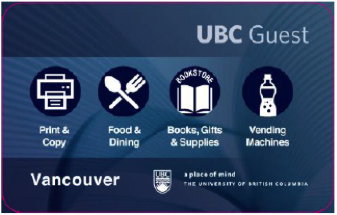
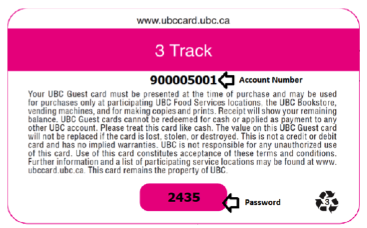
- UBC Guest Cards can be purchased at any UBC circulation desk at a cost of $5 (cards are preloaded with $5). Cards can also be purchased from the card vendor on level 3 of the Irving K. Barber Learning Centre.
- Funds can be added to your UBC Guest card via the card vendor on level 3 of the Learning Centre, online via https://payforprint.ubc.ca, and at both UBC Okanagan cafeterias. To login to the online site, use the account number and scratch-off password on the back of the card. Once you've logged in, select “Add Money – Visitors”.
- To manage your account, go to: https://payforprint.ubc.ca. If you wish, you may register your email address and change your password. This will enable you to use your email address and a password of your choice to access UBC's Pay for Print service.
- Visit the "Printing with Pay for Print" tab above for step by step printing instructions.
Printing with Pay for Print
This process is for UBC Vancouver only:
From a Library computer
- Select 'Print' on the computer. (You must login with a guest access id which is required for login to library workstations first. )
- Login to Pay for Print when prompted by the computer. Username: UBC Guest Card Account number. Password: PIN
- Your print job is ready! Go to a printer in IKBLC or other libraries (see Complete List of Public Printers), swipe your UBC Guest card through the card scanner (OR login with your UBC Guest Card Account number and PIN) and click Print.
From a Personal computer
- Go to payforprint.ubc.ca
- Sign in with: Username: UBC Guest Card Account number. Password: PIN
- On the left sidebar click on Web Print
- Clink on the green Submit a Job button and choose a printer:
- If printing in a library select one of:
- For double-sided printing choose:
- Central\BW-Letter-Duplex-8.5x11
- Central\Colour-Letter-Duplex-8.5x11
- Central\BW-Tabloid-Duplex-11x17
- Central\Colour-Tabloid-Duplex-11x17
- For single-sided printing choose:
- Central\BW-Letter-Single-8.5x11
- Central\Colour-Letter-Single-8.5x11
- Central\BW-Tabloid-Single-11x17
- Central\Colour-Tabloid-Single-11x17
- For double-sided printing choose:
- If printing in a library select one of:
- Your print job is ready! Go to a printer in IKBLC or other libraries, swipe your UBC Guest card through the card scanner (OR login with your UBC Guest Card Account number and PIN) and click Print.
Important Notes
- File size is limited to 15MB
- Copies are 10 per job
- Cost per side
- If the pop-up window does not display, click the green "PaperCut MF" icon on the right hand side of the bottom task bar.
- Verify that you have enough funds available in your account. If not, to add money, login to the Pay for Print website and click on “Add Money – Visitors” or visit any UBC Food Services location or visit the card vendor on level 3 of the I. K. Barber Learning Centre.
- Print jobs are deleted after 3 hours.
Scanning and Copying
UBC Vancouver Library offers free scanners at all library branches, specifically:
- 8 flatbed scanners attached to Mac workstations in the Chapman Learning Commons, including one express scanning station with a 10-minute time limit. Slide and film scanning attachments are available at the Information Desk on level 3 of the Irving K. Barber Learning Centre.
- 1 flatbed scanner connected to a Windows computer workstation in Asian Library, Education Library, Koerner Library (on 2nd Floor near microform readers), Law Library, Music, Art & Architecture Library, Biomedical Branch Library, Woodward Library, Xwi7xwa Library.
- A large format flatbed scanner is available on level 4 of the Music, Art & Architecture Library. It is capable of scanning documents up to 12.2" x 17.2".
Scanning is also enabled UBC Vancouver Library Printers with a 2¢ per page charge on these machines and an unecrypted USB drive is required. See below on how to scan and copy directly from a printer at UBC Vancouver.
How to Scan (on a Printer)
- Connect USB Stick to the printer (left side of the display)
- Swipe your UBCcard or UBC Guest card through the card scanner
- Navigate to Device Functions
- Click Use Devices Functions, then Scan to Storage Device, then USB
- Choose a folder on your USB stick to save your scan into
- Choose your Settings: Default: B/W, PDF (muti pg.), 100% size, 2 sided (scroll down for more options)
- Choose your file-format, e.g. PDF multi combines all scans of TIFF
- Place multiple documents face up in the tray on the top of the printer or single documents face down in the flatbed scanner.
- Select Start to scan
- Once done scanning all documents, click Finish scan on the blue pop-up to save your scanned sheets to your USB
- Collect your originals and copies from the printer
Cost per side: 2c
How to Copy (on a printer)
- Swipe your UBCcard or UBC Guest card through the card scanner
- Navigate to Device Functions
- Click Use Device Functions, then Copy
- Choose your Settings on the top of the display Default: B/W, 100% size, 2-sided( scroll down for more options)
- Place multiple documents face up in the tray on top of the printer or single documents face down in the flat bed scanner
- Select Start to copy
- Once done scanning all documents, click Finish scan on the blue pop-up on top to print all the scanned sheets
- Collect your originals and copies from the printer
Cost per side (8.5x11):
- 7c B/W
- 40c Colour
Frequently Asked Questions
1)The quality of my printout is very poor — who can I get a refund from?
- Please visit a UBC Library service desk at the nearest library branch.
2) Why can’t I log in to a workstation?
- You need a Guest ID to log in to a library workstation. This is separate from your UBC Guest Card. Please visit a UBC Library service desk at the nearest library branch.
3) I want to add value to my card in cash. Where can I do this?
- You can add value to your card with cash by using the card vendor located on level 3 of the Irving K. Barber Learning Centre.
4) Help! I've forgotten the password to my UBC Guest Card. How can I recover it?
- To recover your forgotten password, please click the Forgot your password? link from the UBC Guest Card Program page.